When we set out to review the best baseball and softball scorekeeping apps, we expected to find many different options. But in the end, our research and testing turned up just two apps that we think are worth your time: GameChanger and iScore.
In this article we’ll talk about the pros and cons of both apps, covering their user interfaces, features and limitations, with plenty of screenshots from our testing to illustrate how they work.
Table of Contents
#1. GameChanger Review
#2. iScore Review
#3. Other Baseball Scorekeeping Apps
If neither of these apps have the features you’re looking for, you may need to stick with a paper scorebook. Check out our list of the best baseball scorebooks for detailed reviews and comparisons of our 10 favorite options.
#1. GameChanger
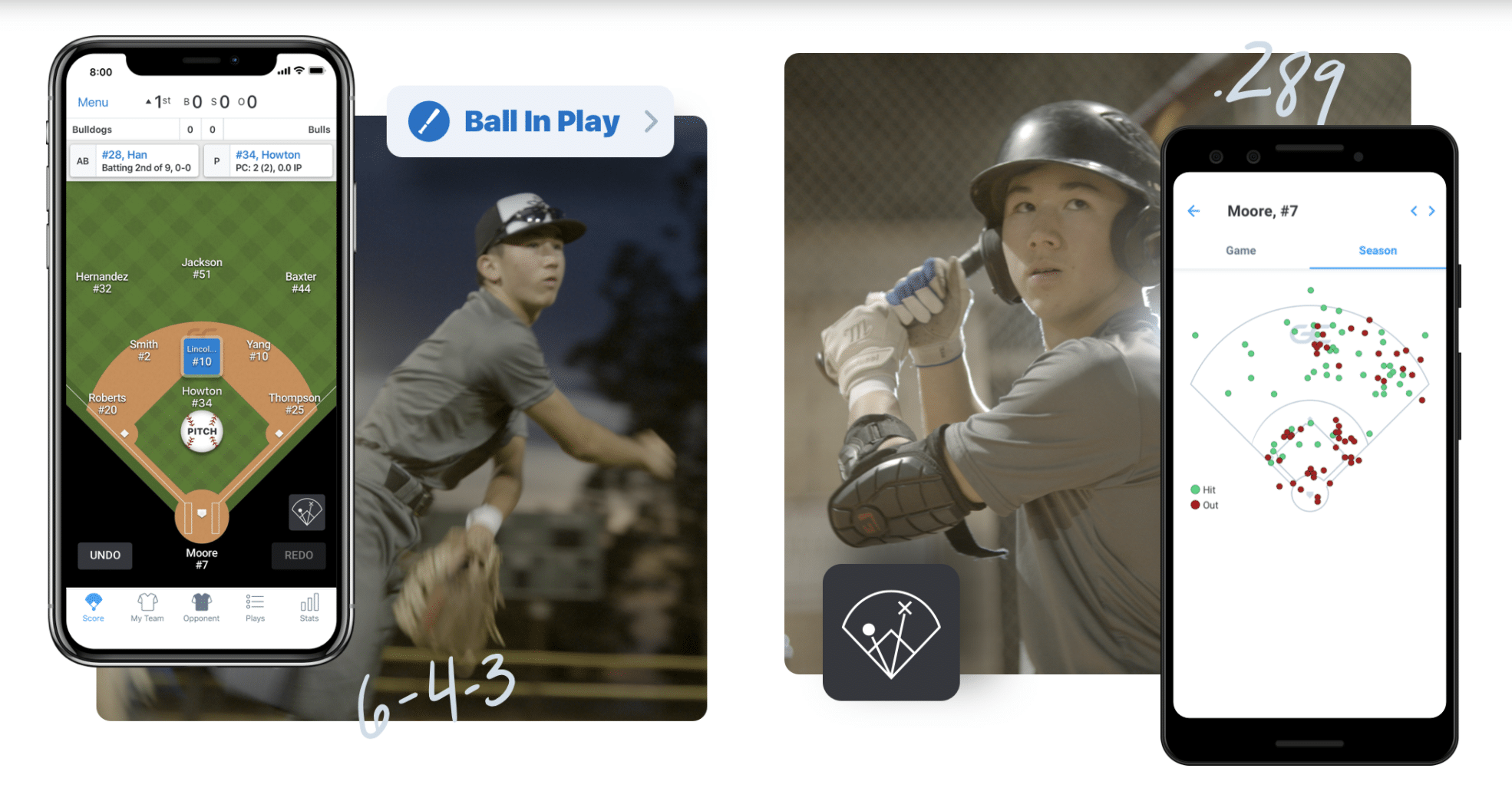
Why we ranked it #1: GameChanger is miles ahead of its competition, thanks to the combination of an easy-to-use interface, a surplus of statistics tracking tools and a thorough team management system.
Who it’s best for: GameChanger is extremely versatile, making it a worthwhile option for teams in a variety of leagues. For older or more serious teams, the app is a must-have because it compiles extensive statistics and charts for each game and over the course of a season.
Younger teams, or those that don’t need to keep track of detailed statistics, will still benefit from GameChanger’s straightforward nature, which is suitable for even the most novice scorekeepers.
Key Features:
- Clean user interface: GameChanger includes all the necessary features without overcomplicating the scoring process.
- Organized pop-up interfaces: The pop-up boxes, which are used to log pitches and plays, are well-organized and guide you through scoring the game. After a few minutes, using the app feels like second nature.
- Effective pitch count tracking: USA Baseball’s “Pitch Smart” guidelines are easily accessible within the app, and pitch count alerts can be set to keep track of limits.
- Variety of statistics: The app automatically calculates 145+ statistics, from common ones like batting average to more granular metrics like hard hit balls (HHB) and opponent’s batting average on balls in play (BABIP). You can see the full list here.
Downsides:
- Limited editing: It’s not possible to change a play that was already scored, such as changing an error to a hit. This is a major downside that can lead to incorrect metrics.
GameChanger Pricing
GameChanger Premium is free for coaches and scorekeepers, and each team can have up to four free users.
There are three different pricing tiers for players, parents and fans who want to use the app to access their team’s data:
- Free.
- Plus: $2.99 per month or $29.99 per year.
- Premium: $7.99 per month or $49.99 per year.
Here’s a comparison of the features available in each tier:
| Feature | Free | Plus | Premium |
| Animated live games | ✓ | ✓ | ✓ |
| Game and practice schedules | ✓ | ✓ | ✓ |
| Game start notifications | ✓ | ✓ | ✓ |
| Team Messaging | ✓ | ✓ | ✓ |
| Live play-by-plays | X | ✓ | ✓ |
| Box scores | X | ✓ | ✓ |
| Automated game recaps | X | ✓ | ✓ |
| Season stats | X | X | ✓ |
| Spray charts | X | X | ✓ |
Our GameChanger Review
The GameChanger app compiles real-time statistics and spray charts for each player on your team as you score the game. You can also use GameChanger to manage your team and communicate with players and their families, as well as to live stream games.
Owned by Dick’s Sporting Goods, GameChanger is officially called “GameChanger Team Manager.” The app has three main functions, all of which are easily accessible from the app’s toolbar:
- Function #1: Keeping score during a baseball or softball game.
- Function #2: Accumulating batting, pitching and fielding statistics.
- Function #3: Communicating with players and their families.
In other words, it’s designed to work as both a baseball scoring app and a central team management hub.
How to Use GameChanger:
- Step #1: Enter your league’s basic information and adjust settings as necessary.
- Step #2: Input your team’s roster and include families’ contact information if preferred.
- Step #3: Schedule a game and set your team’s lineup. You can also save frequently used lineups to use for future games.
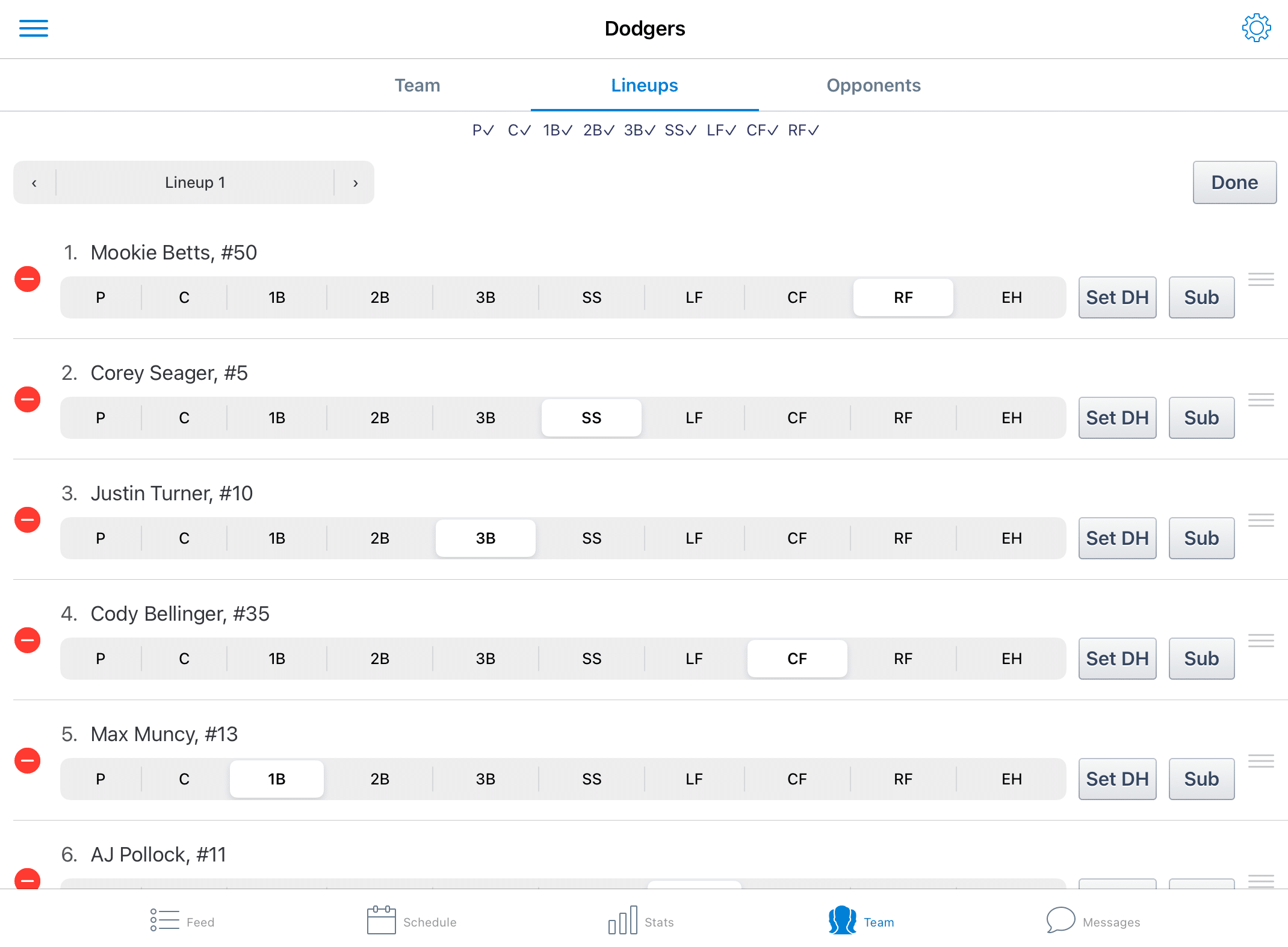
How to Keep Score with GameChanger:
To start an at-bat, click the large baseball with “PITCH” that’s in the middle of the infield, where the pitcher’s mound would be.
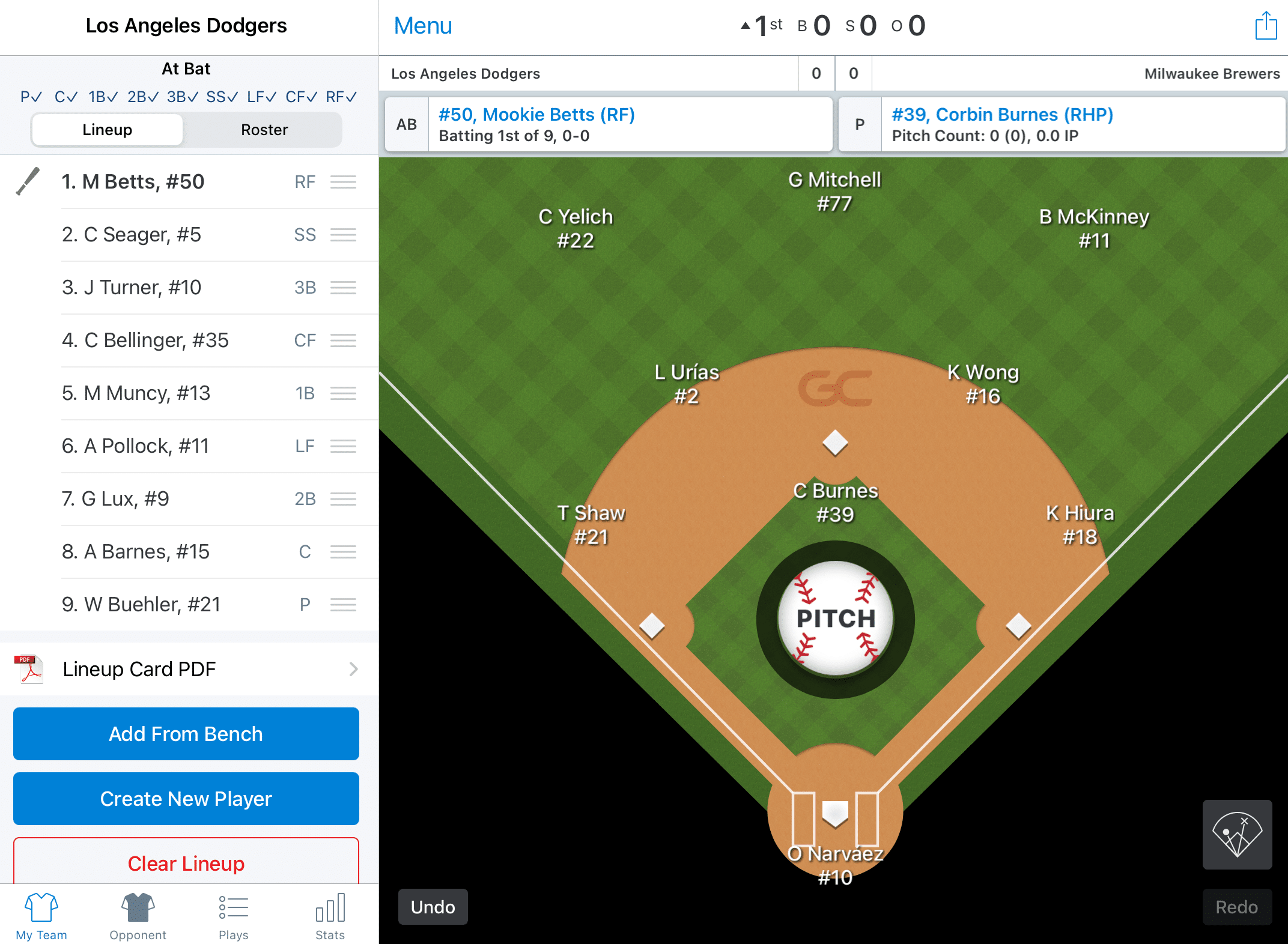
Clicking that symbol will open a pop-up window, allowing you to click the results of the pitch (ball, called strike, swing and miss) and the results of the batter making contact (foul ball or ball in play).
For each pitch, simply tap the corresponding event. If the ball is put in play, tapping the blue “Ball In Play” option opens a second pop-up window, allowing you to input the type of contact that was made (ground ball, hard ground ball, fly ball, line drive, bunt or pop fly).
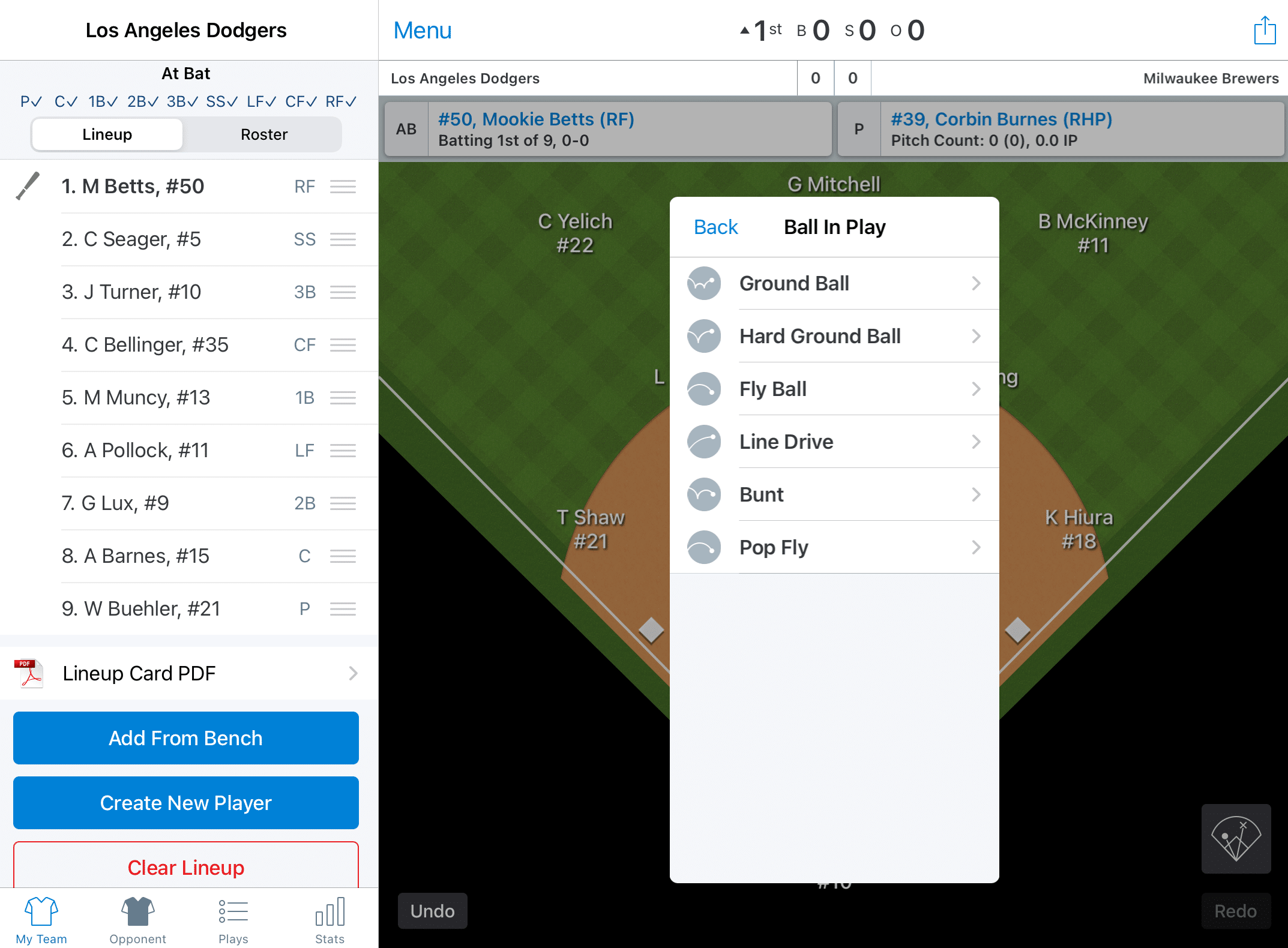
Once you choose the type of contact, another pop-up will open, allowing you to record if the event resulted in an out, a hit or an error.
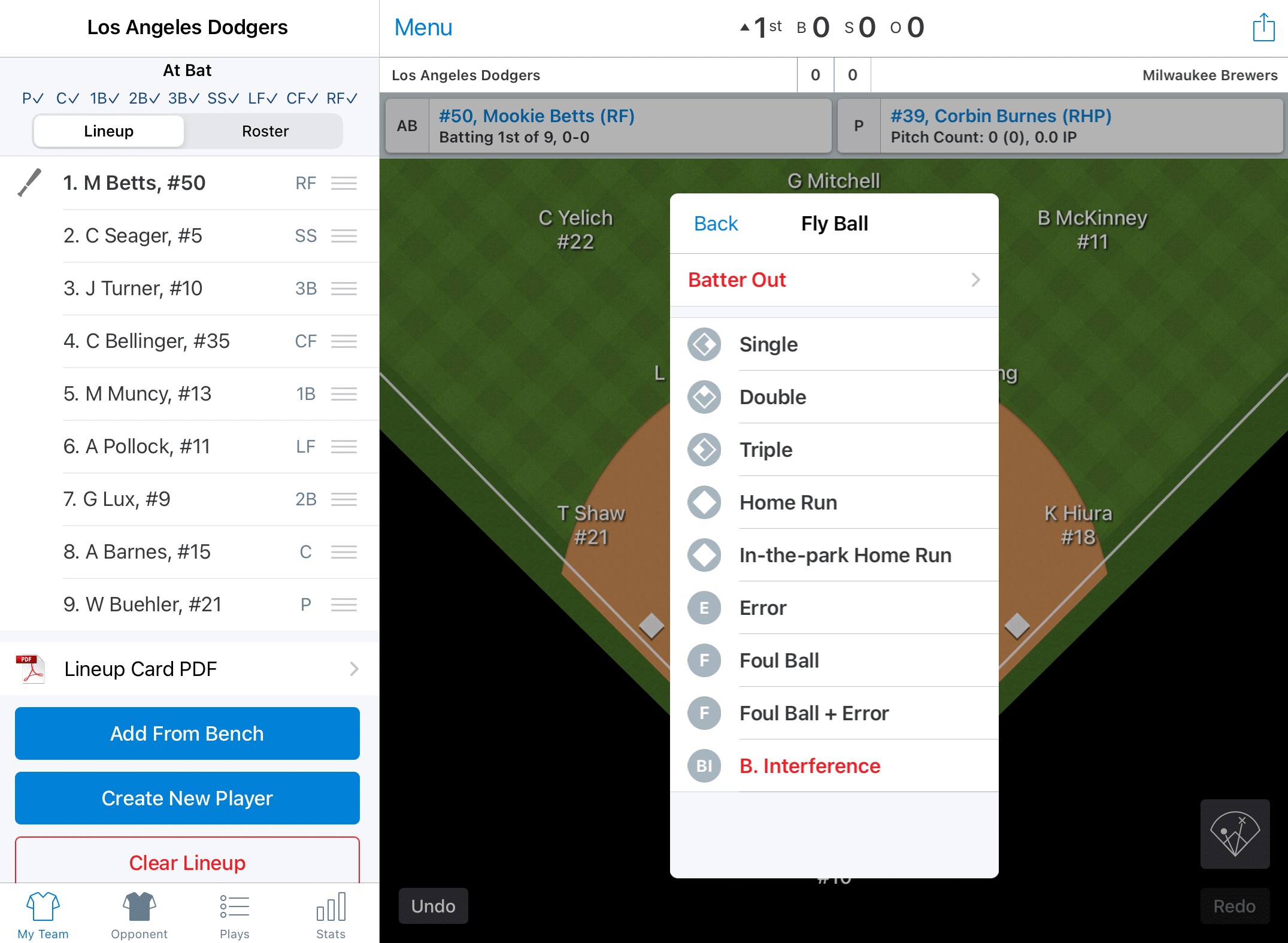
Once you tap through to enter this information, the screen allows you to move the gloves (representing the fielders) to the location where the ball was hit. This data is used for producing spray charts.
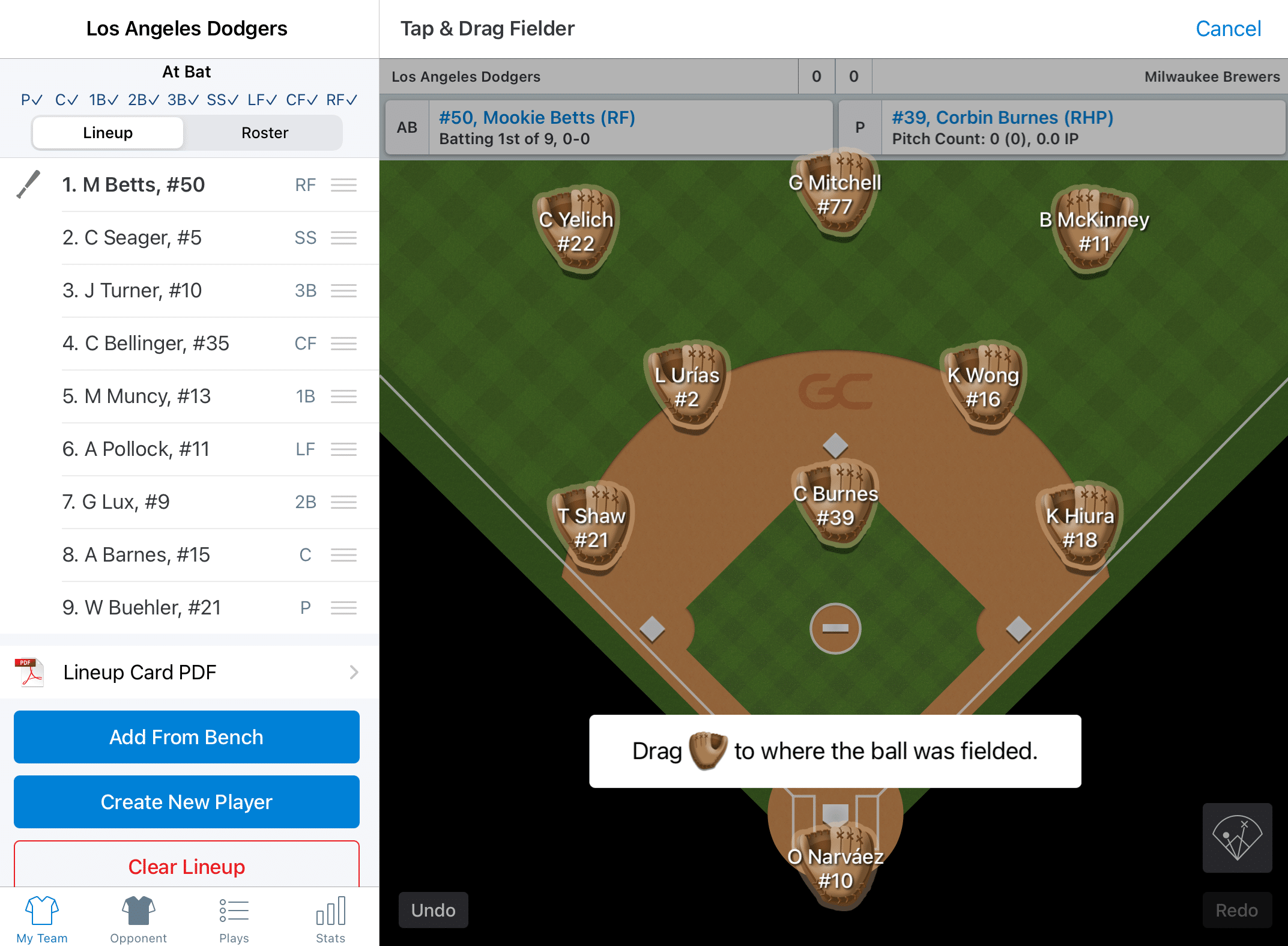
After you’ve successfully logged the event, clicking “DONE” will retire the batter (if they made an out) or place the batter on the base they ended up at (if there was a hit or error).
You’ll repeat this process with each at bat. After the third out of an inning is made, you’ll be asked to “Accept and Switch” the brief half inning summary and the batters coming to the plate next; GameChanger automatically switches the fielders and brings the other team up to bat.
As the game goes along, the “Plays” tab at the bottom-left of the screen will show a running list of each play as well as a scoreboard visual tallying runs scored each inning, as well as each team’s cumulative runs, hits and errors.
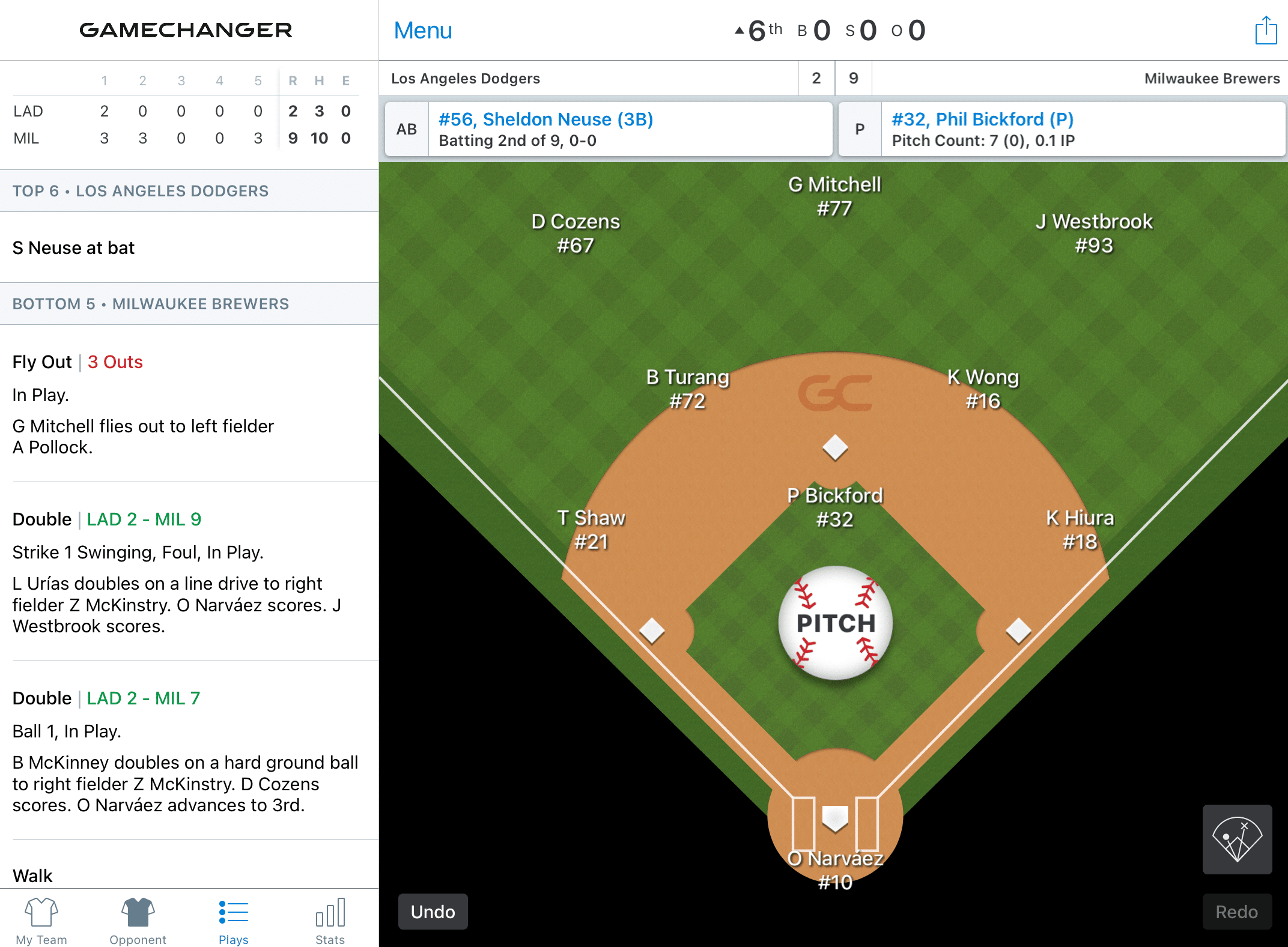
The “Stats” tab directly to the right of the “Plays” tab allows you to view standard and advanced statistics for each player, and team totals in three categories: batting, pitching and fielding.
GameChanger also keeps track of pitch counts. As previously mentioned, you can set an alert to be notified when a pitcher reaches his or her limit. If you want to check in on their status mid-game, clicking the current pitcher above the diamond will bring up an option to view pitch counts, spray charts, or sub in a new pitcher.
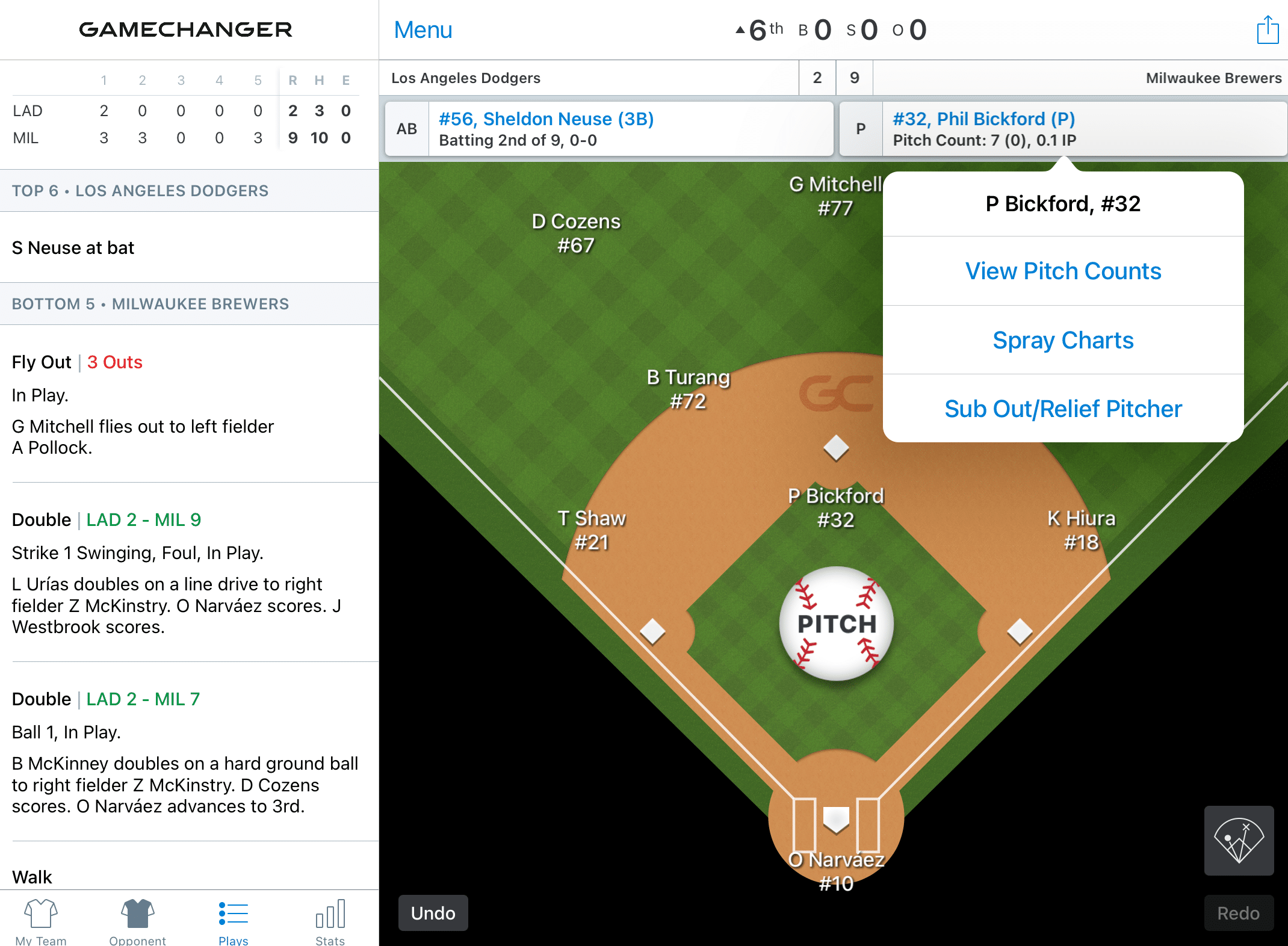
Clicking “View Pitch Counts” shows the totals, along with strike percentage, for each pitcher in the game so far.
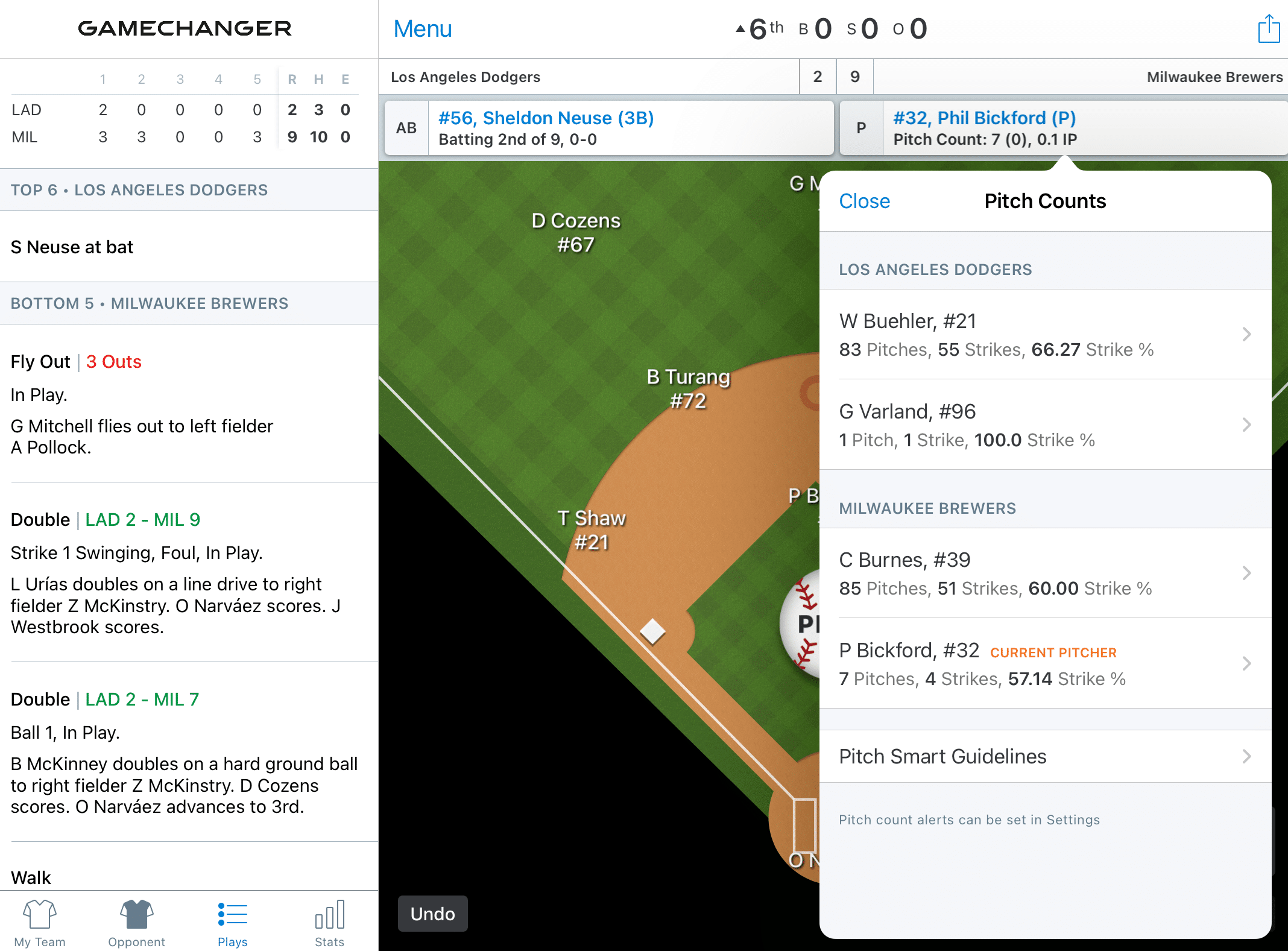
Similarly, clicking the current batter will allow you to bring in a pinch hitter.
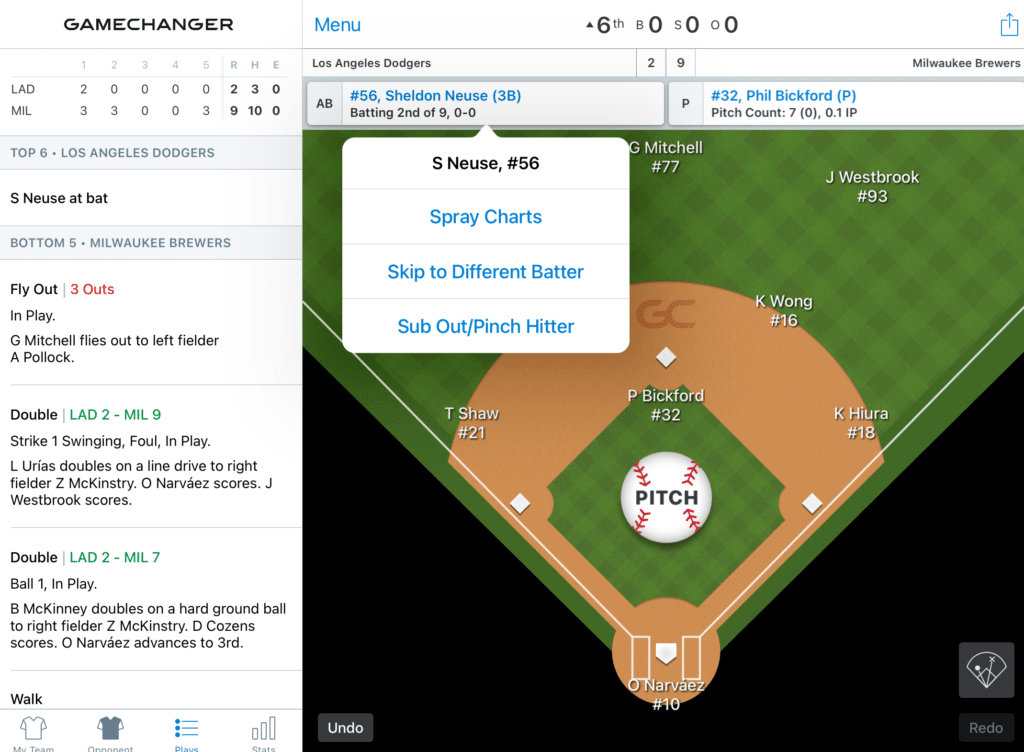
Once the game is over, you’ll be able to view a few different helpful options that GameChanger generates automatically, including an AI-generated summary of the game (see an example in the image below). The list of plays and box score will be available here as well. You have the option to share all of this information with friends or family members.
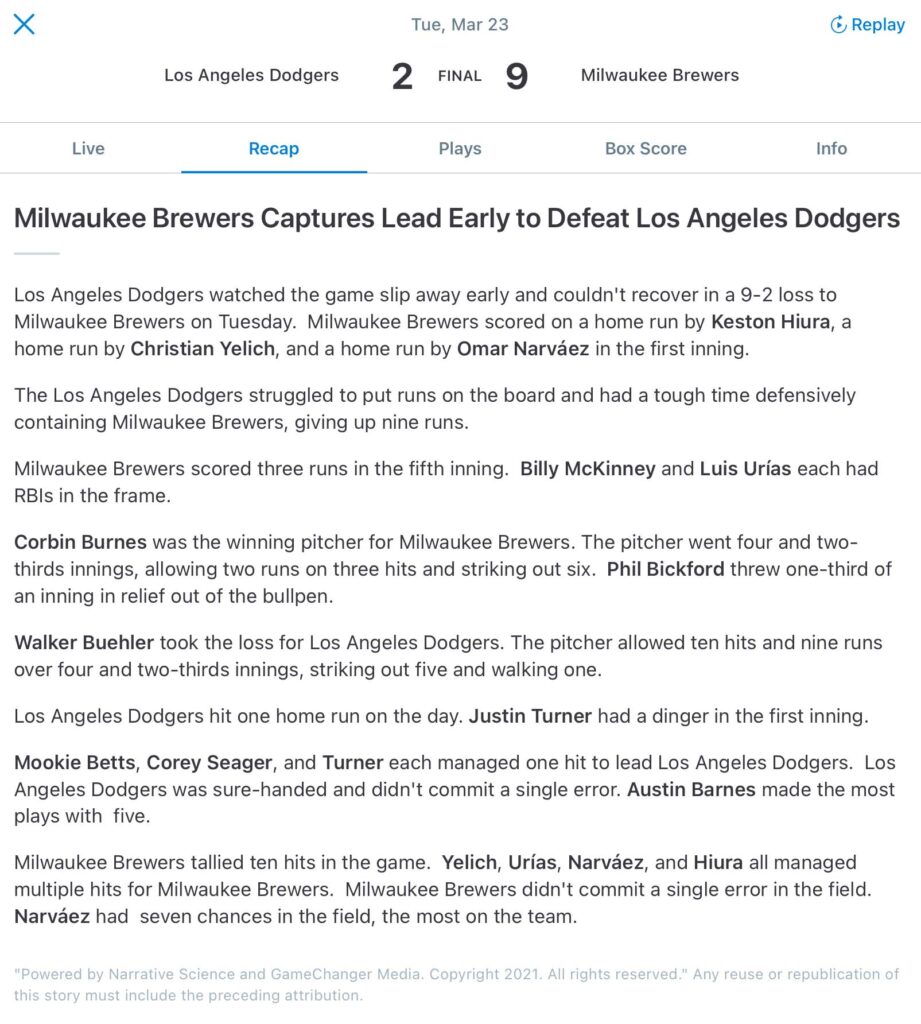
Final Thoughts on GameChanger
GameChanger exceeded my expectations for a baseball scorekeeping app. It was easy to use and intuitive, making it a great option for teams who don’t have an experienced scorekeeper.
If you’re a coach looking to track and quickly access stats, GameChanger is the most comprehensive option available. All of the standard batting, pitching and fielding statistics are compiled in a table that can be sorted any way you wish.
The advanced statistics may not be useful for every team or league, but they are wonderful if you’re looking for ratio statistics and batted ball events like you would find on FanGraphs.
Whether you’re looking for a simple baseball scoring app or a serious way to record statistics, GameChanger is the best app available.
#2. iScore
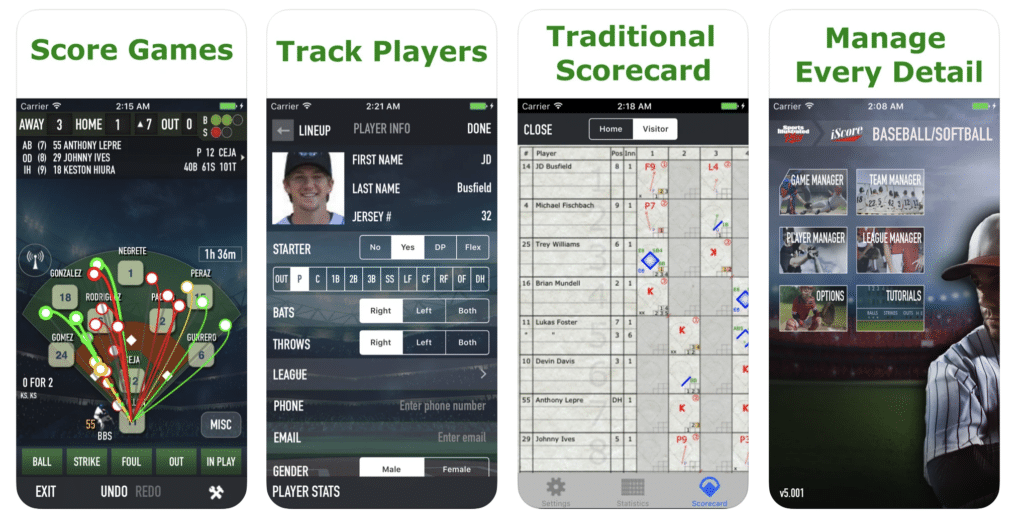
Why we ranked it #2: iScore functions as a comprehensive digital baseball scorebook, but the user interface would benefit from better organization to reduce clutter.
Who it’s best for: iScore is the best app for more advanced teams that need to track pitch type, speed and location. The app allows the scorekeeper to set each pitcher’s arsenal ahead of time, based on commonly thrown pitches. (You can also set their “default” velocity, which makes adjusting the pitch speed super quick.)
A plot of each pitch can then be viewed for each pitcher after the game, as shown below:
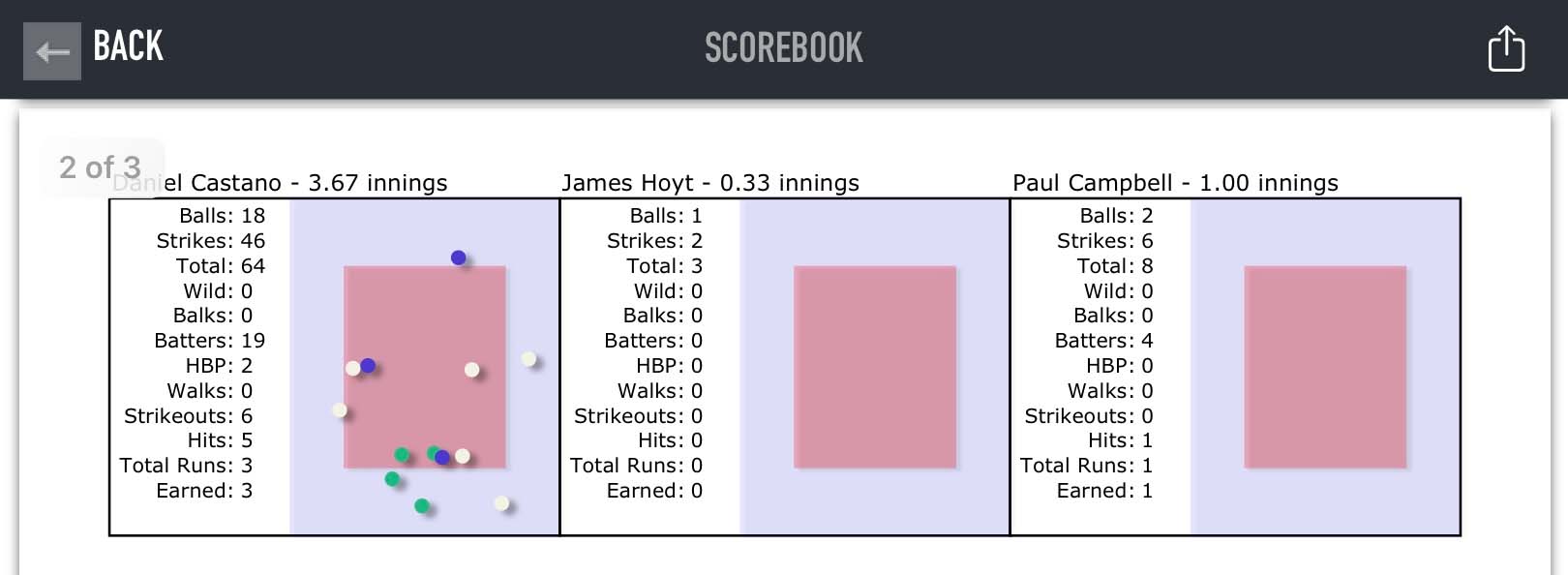
Key Features:
- Pitch tracking: iScore offers detailed tracking of pitch type, velocity and location.
- Visible spray chart: A hitter’s spray chart is automatically shown when they come to the plate.
- Easy-to-read game details: An inning-by-inning scoreboard, both teams’ lineups, pitch counts, and game timer are prominent on the scoring screen.
- Detailed tutorials: Extensive video tutorials are available on the app’s homepage.
Downsides:
- Cluttered pop-up interfaces: The “In-Play” button brings up many options organized only by “Out” or “Safe,” making it difficult to quickly scan for the specific event you need.
- Unorganized play log: The play log is organized on a pitch-by-pitch basis, so it can feel like endless scrolling if you’re looking for a specific play.
iScore Pricing
iScore is free. If you want to create a website for your team that’s linked to the data you collect in the app, there’s a one-time fee of $19.99.
Our iScore Review
iScore has four main modes:
- Mode 1: Game Manager.
- Mode 2: Team Manager.
- Mode 3: Player Manager.
- Mode 4: League Manager.
When you open the app, you’re asked to select the mode you want to work in.
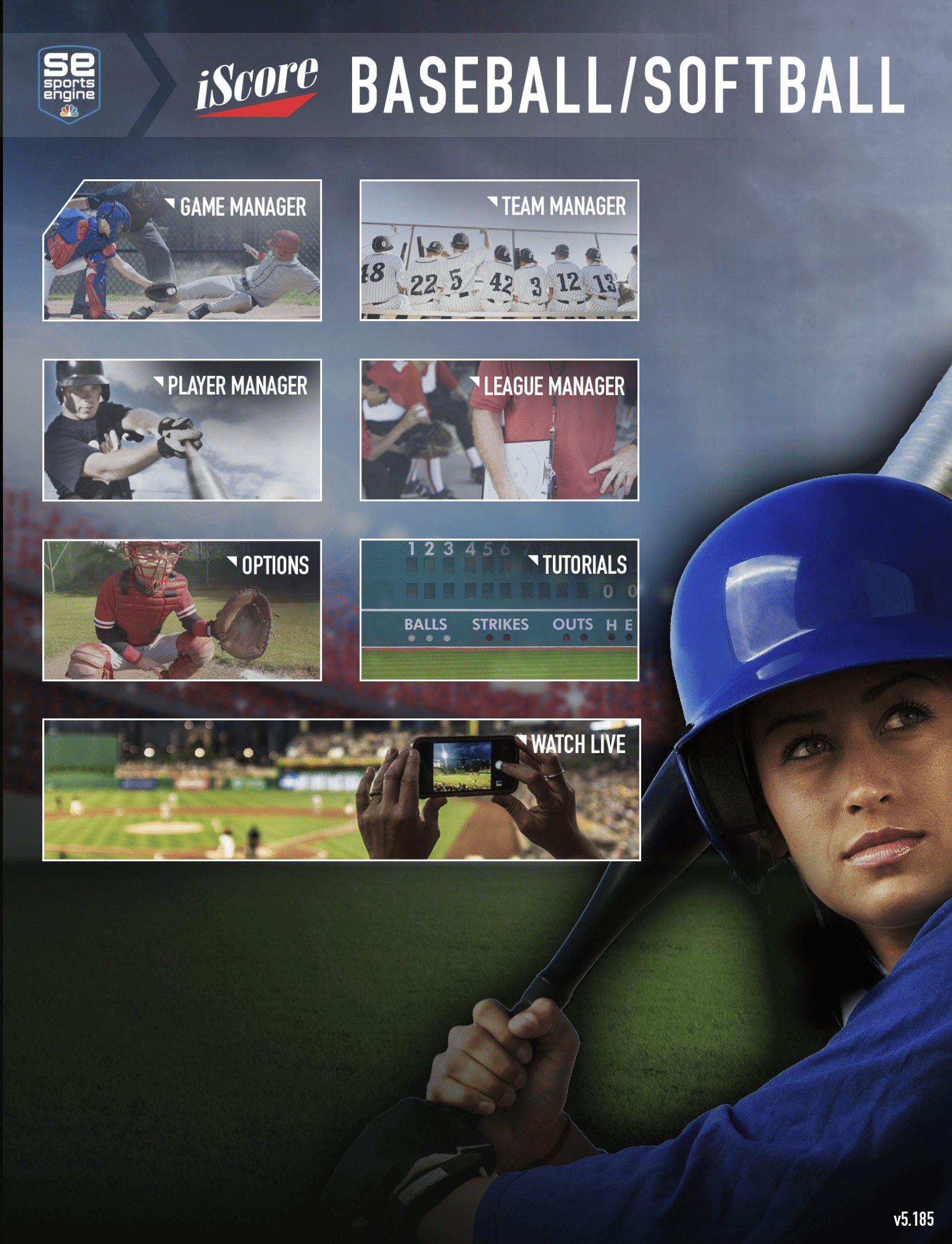
You’ll input the relevant information for each aspect of your team in the appropriate mode. For example, to get set up and start using the app, you have to follow this process:
- Step 1: Use the League Manager mode to create your league, adding any pertinent details.
- Step 2: Use the Team Manager mode to add your team and any necessary information.
- Step 3: Use the Player Manager mode to input players onto your team’s roster. You can set position details, contact information, and any other notes.
- Step 4: Use the Game Manager mode to schedule a game and set the settings for the game and the lineups. You also use the Game Manager mode to actually keep score.
Besides automating the scorekeeping process, Game Manager creates a scorecard similar to a paper scorebook page that you can print out after the game is complete.
The ability to print out a completed scorecard may be useful for a team that plays the same opponent multiple times over the course of a tournament or season, allowing the scorekeeper to quickly reference past games while scoring a new game.
This makes iScore much more useful than flipping back and forth through pages with a physical scorebook.
How to Score with iScore:
To log pitches, you’ll use the buttons on the bottom of the screen. The pitch you log (ball or strike) will briefly appear on the screen and be logged in the play-by-play section. If the ball is put in play, you’ll select that button and a screen will pop up with various options to choose from, organized by whether an out was made or the runner was safe. There are also routine plays listed under the “quick” tab.
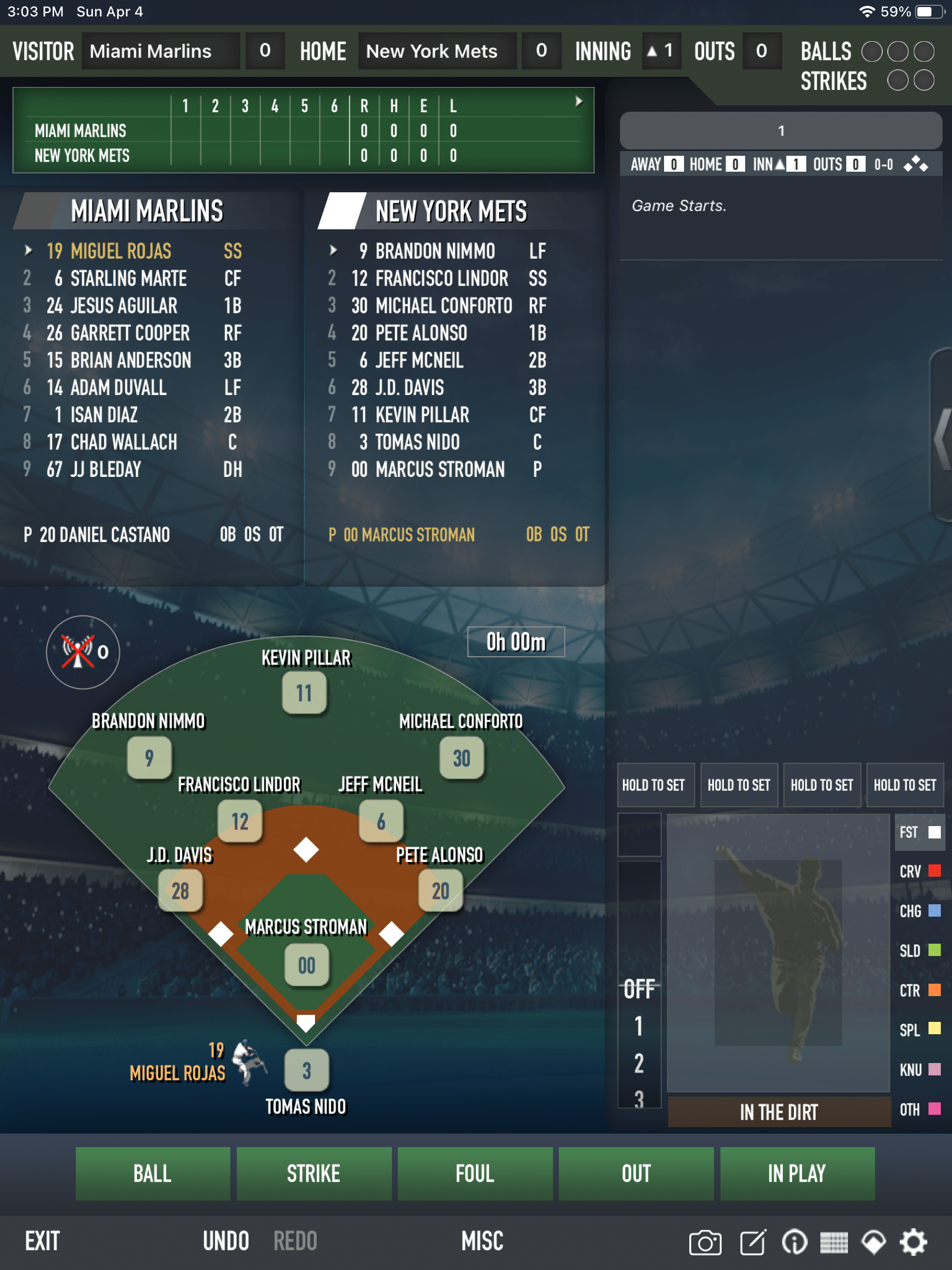
Once you choose an event, you’ll be prompted to touch the field where the ball was hit. You can also adjust for type of contact and result using the selection buttons below the diamond.
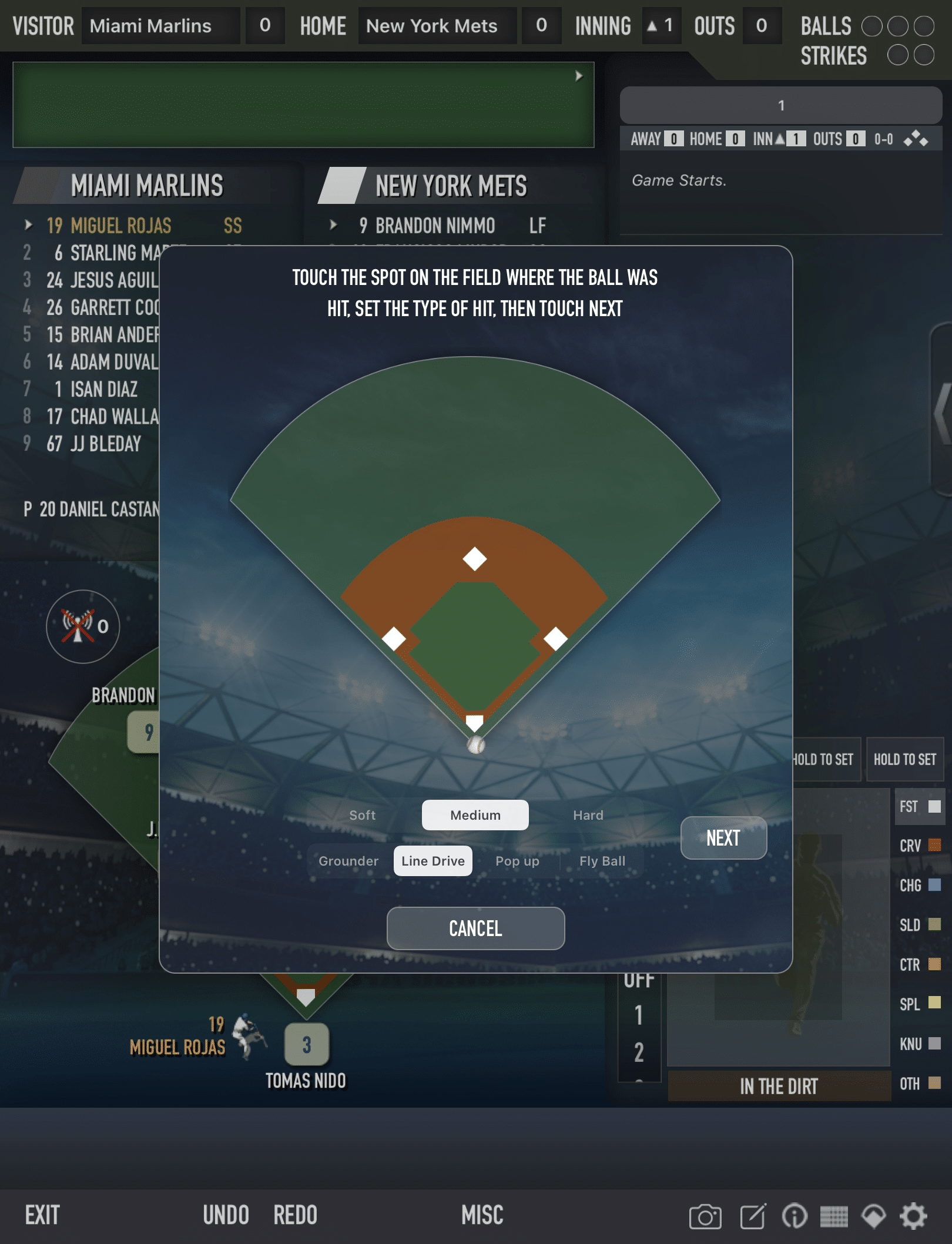
Once completed, another screen pops up prompting you to log what happened to the hitter and, if applicable, any runners.
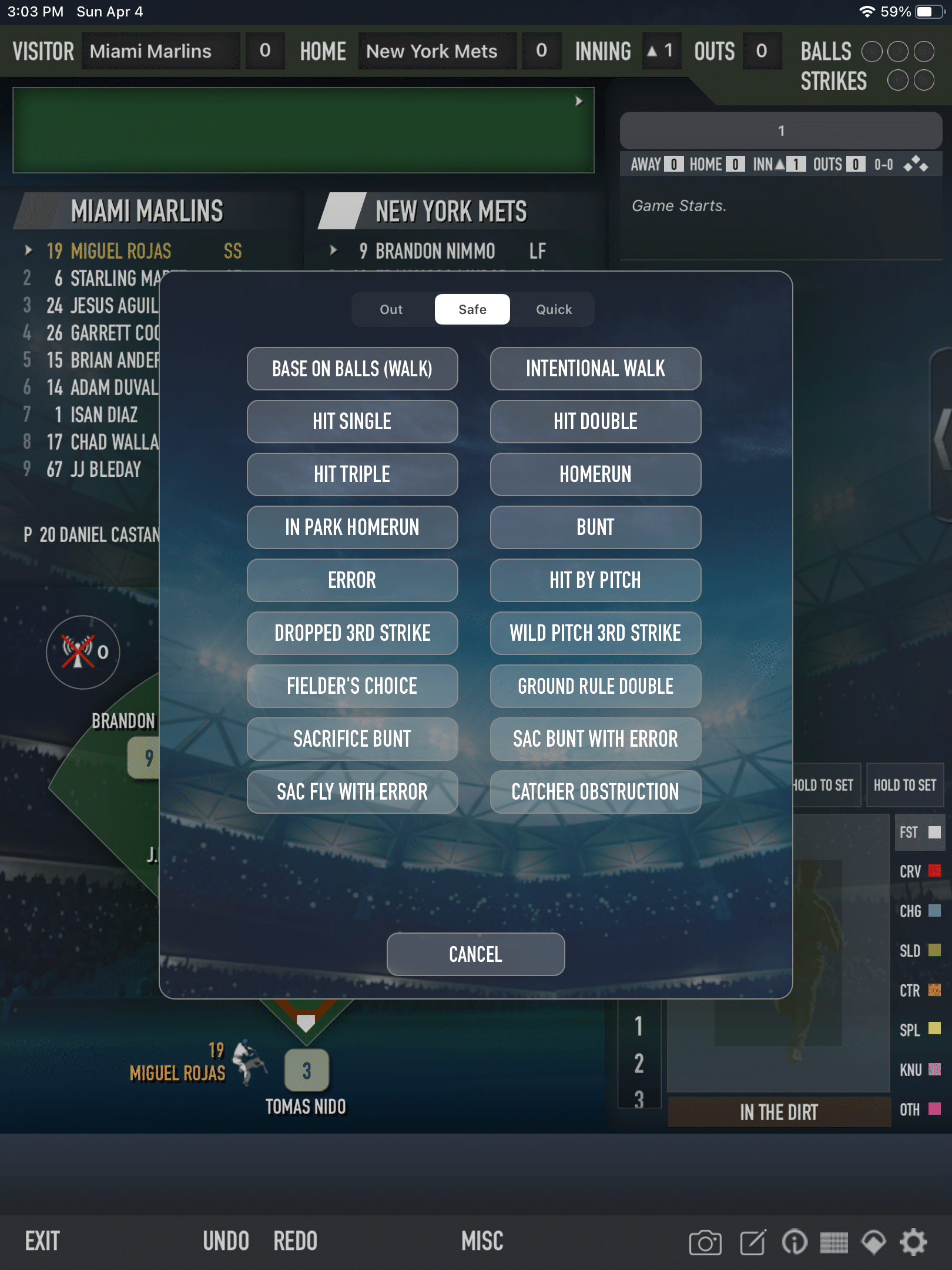
With each at-bat, you’ll repeat this process. After the third out of an inning is made, the fielders will be switched and the other team comes up to bat. On the right side of the screen, a play log will be listed with each pitch that is logged. Below the play log is the pitch tracking section, set to the pitch arsenal of the current pitcher.
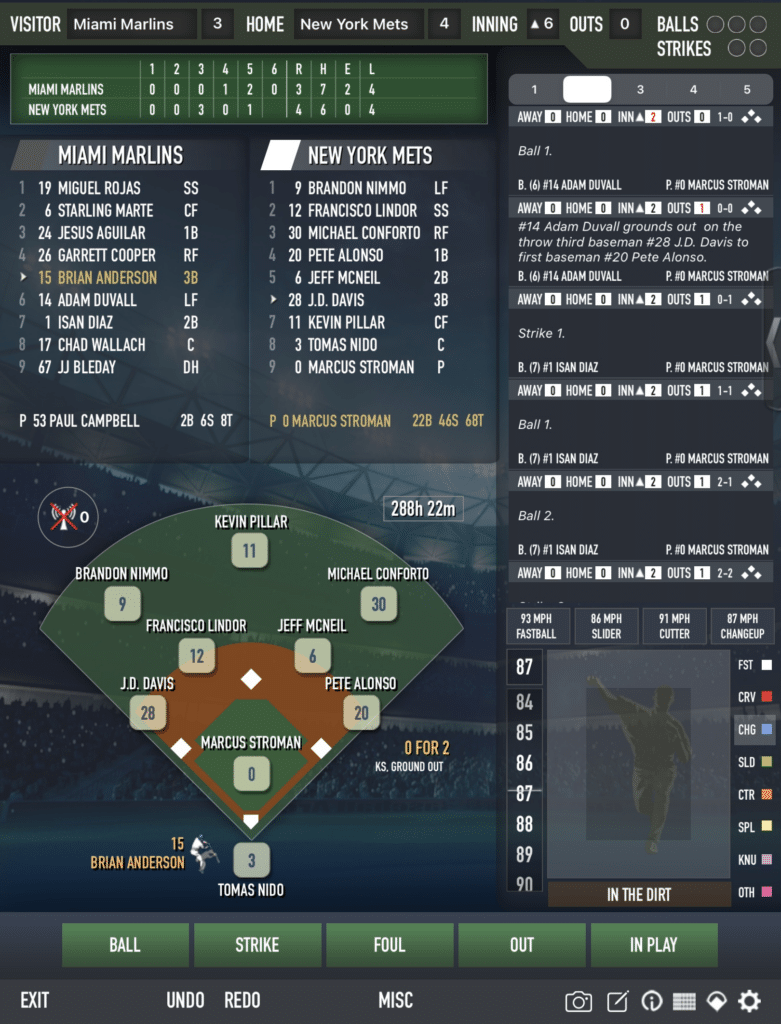
Once the game has ended, you can view statistics and the scorebook from the game. Batting, pitching and fielding statistics are available for both teams on the game information page. You can also share these via email.
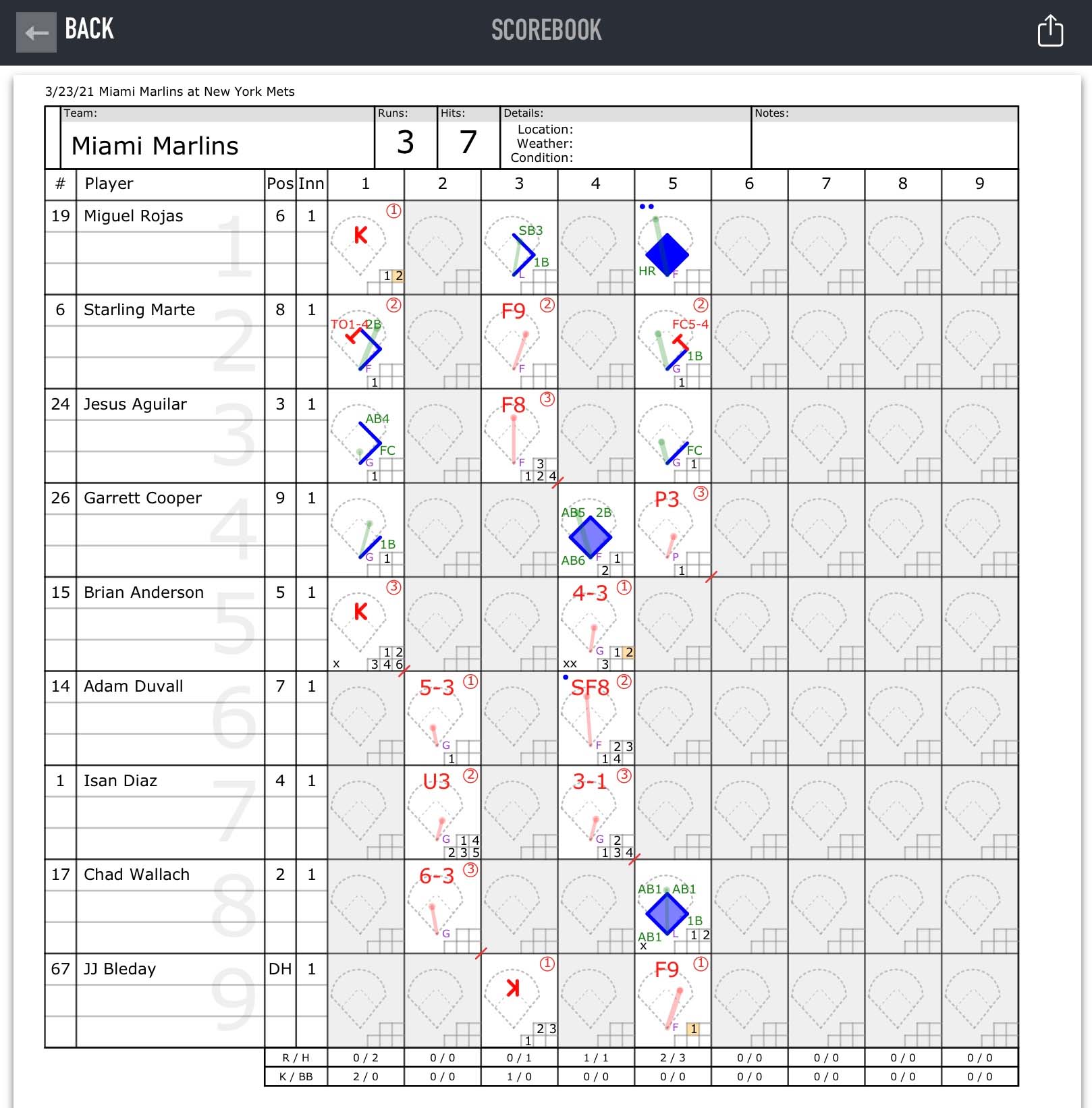
Final Thoughts on iScore
The features that iScore does well are done better than GameChanger, but the app’s interface is cluttered, making it difficult to find the necessary items quickly — a crucial aspect of successfully scoring a fast-paced game.
If you’re a coach looking for a way to easily keep track of your players’ pitch type, velocity and location on the mound, iScore is a valuable tool to chart pitches. Doing this by hand in a physical scorebook is tedious and difficult.
iScore also automatically tracks statistics for each player on your team, which may be useful for a player or parent who wants to view their own statistics. However, other apps (namely, GameChanger) offer better team-wide options for coaches looking to sort and adjust the accumulated statistics.
Baseball Scoring Apps We Don’t Recommend
There are a handful of scorekeeping apps recommended by other publications, but we think they’re mostly a waste of your time and/or money.
- Baseball Score: More of a baseball scorecard than a full-fledged scorekeeping app, this allows you to easily keep track of top-level game data like score and inning. It doesn’t offer any features beyond that, but may be useful for parents who struggle to stay on top of what’s happening in their kids’ Little League game.
- Kennedy Score: Available for Android devices (it doesn’t offer an iPhone app), Kennedy Score provides the bare minimum of scoring options, like hits and errors.
- Lazy Guy’s Baseball Scorecard: Like the “Baseball Score” app noted above, this app allows you to easily track top-level game information but provides no play-by-play scorekeeping functionality.
- PenScore: Has limited features and a clunky interface that takes far too much time when trying to score a live game. It’s not a practical option.
- Personal Baseball Scorecard: This does not function as a scorekeeping app and is not worth spending $2.99 to download, which was its price at the time of publication.
The Best Baseball Scorekeeping Apps: Final Thoughts
If you’ve used any of the apps mentioned above, please share your thoughts in the comments section below. And if you know of any that we’ve missed, we’d love to review them and expand this list!
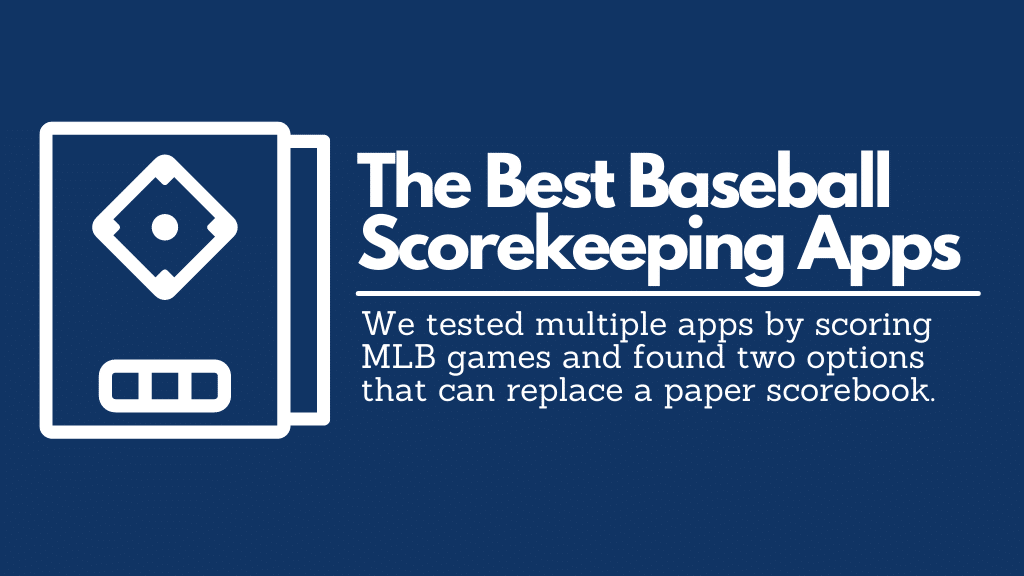
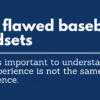




Coach Corey
November 12, 2021 at 8:30 am
Great article, thank you Nicole!
I have used GameChanger Team Manager to keep my Little League team’s stats over a full fall season (13 games) and found the user interface very friendly. It only took a few ABs to get used to the scoring. After a couple games, I was addicted to the tech and quickly became my team’s official scorekeeper.
The metrics gathered over the span of an entire season are amazing, even for 8U Little League. We were able to hone our lineup based on batting stats, which I believe gives a bit of a competitive advantage over teams who are not tapping into this type of technology.
My one gripe with the GC app is the video archive feature. I have streamed and recorded about eight full games, and there are a few downfalls I’d point out:
1. Anyone who wishes to watch a live game streamed via the app must download the app and join the “team” as a “fan” before streaming. There is no way to watch a streaming game without the app, as far as I know.
2. The game overlay displaying the score, baserunners, etc., is SLOW to update. For example, after a run is scored in real-time, and the scorekeeper enters the play in the app, the overlay may not update on the live streaming video for 5-8 minutes. I understand there is likely a buffer built into the update process to give the scorekeeper ample time to correct mistakes, but I did find the whole live stream overlay a bit lacking.
3. The video archive of recorded games is all but worthless. Playing back videos is fine for a few minutes, and then the buffering/lag makes the game impossible to watch. I would love to be able to download entire game videos, but this is not possible as far as I know.
We will likely continue using the GC app to score games, but will seek other solutions for recording and streaming live games on the internet.
– Coach Corey
Jim Malec
November 12, 2021 at 8:35 am
Hey Coach,
This is really valuable insight and context. Thanks for sharing your experience with the app — we’ll definitely incorporate this into our next periodic update of the article. Any thoughts on what you might turn to for recording and streaming?
Nicole Cahill
November 12, 2021 at 3:39 pm
Thanks for reading! I appreciate you sharing your experience with the video side of GC. Like Jim said, we’ll dig into that for a future update.
Todd Williams
June 15, 2022 at 9:24 pm
I started using GC years ago and just before the pandemic I switched to TeamManager. I loved the streaming especially since when we started playing again a lot of locations either didn’t allow spectators or only allowed a few. The streaming allowed family and friends to still see all of the action. Then when they started opening to more sports we continually had issues and ended up abandoning streaming all together due to the constant frustrations. I started looking for alternatives and happened upon iScore. I found the interface to be more user friendly with GC and to stream with iScore you have to use Sidelinehd. GC has now incorporated a lot of things that I liked from Sidelinehd like creating clips and utilizing the Mevo App for multiple cameras. I may give it another try since my parents that help like the interface of GC better. I’m hoping that they have better servers now so we don’t have the issues of before. I also would love to see something like OBS integrated so we could use more than 3 cameras plus it would open up camera options. I may be wrong but I think you can only achieve multiple cameras with Mevo right now.
Tom Parcker
March 11, 2022 at 5:39 pm
I personally use EasyScore (https://www.easyscore.com) which offers a highly professional easy-to-use user interface, and incredible set of stats generated. It is used by the German Bundesliga and the Swiss Baseball and Softball Federation.
Jim Malec
March 11, 2022 at 6:05 pm
Thanks for the recommendation. We’ll test it! It looks like this app was developed by Chris Palatinus of the Swiss Baseball Federation?
Tom Boyer
March 29, 2022 at 1:13 pm
I announce our high school games. I use Baseball Pro by Stack Media on my iPad to keep track of the game. My scoring is not official and is only for me to stay in the game. I’ve tried to use Gamechanger and iScore but they are too complicated for my use plus Gamechanger costs money. Baseball Pro is not exactly intuitive. Do you have any other suggestions other than the three mentioned above? I use Apple products so either iPad or Macbook platforms.
Jim Malec
March 29, 2022 at 2:16 pm
Thanks for the recommendation. Baseball Pro did not turn up in our initial research so we didn’t consider it for this review, but I’ve added it to the list for the next time this article gets updated (sometime in 2022). As far as other suggestions, no — as noted in the review, we researched many apps and found most of them to be severely lacking in one area or the other.
Dan F
June 15, 2022 at 11:06 am
I’ve used iScore for the past 7 years. Even back then, scoring was considered a choice between iScore and GameChanger. At the time, iScore’s interface was considered more intuitive by reviewers. I don’t use GC regularly but the review above makes it seem like it has become more simple. If you are not tracking pitch type, velocity, and location in iScore — and I don’t — then most pitches require a single tap at the bottom of the screen for Ball, Strike, Foul, or In Play. Obviously if the ball is In Play then there is more information to enter. Actions on the bases such as steals and pick-offs are recorded simply by tapping that base, then entering what happened from a pop-up menu. If there is a hit with runners on base, the software will prompt you to enter what happened to each existing runner and it will warn you if you enter something that doesn’t make sense (such as a runner advancing from 1st to 2nd with another runner remaining at 2nd). Yes, there can be a lot of options. For example, if there is a ground out with bases loaded and 2 outs then you need to select “runner advances to home / run not scored” vs just “runner advances to home” for the player at 3rd. But baseball does have a lot of unusual but possible outcomes and iScore correctly includes them all.
One thing you can do with iScore is set up rosters and lineups on the fly. This is really helpful for youth league games where many coaches don’t bother writing out and exchanging formal lineups. My process for this is to try to record as many of our opponents’ jersey numbers before the game starts. The players can be automatically be assigned pseudo-names by the app such as “Yankee A”, “Yankee B”, etc. Then as the game starts, it’s just a process of putting the correct numbers at the correct positions in the field and dragging them to the right spots on the batting order as they come up to hit.
GC does let you stream live video of games now, which is cool if you have a high bandwidth connection and a suitable tripod & battery setup. Our HS team did this for home games.
Overall, I am very happy with iScore but nobody I know uses it except me. Everyone else uses GC.
Jim Malec
June 15, 2022 at 3:24 pm
This is super helpful insight, Dan! Thanks for taking the time to write it up and share it with our readers.
Ron A.
January 13, 2023 at 1:18 pm
@Dan F: Your reply is almost exactly my experience, right down to the last statement!
I’ve scored exactly 82 games with GC over the last 3 or 4 years, and well over 400 with iScore over 8+ years. My preference is unequivocally for iScore. What I find interesting is the author states that GC keeps better stats, but I’ve found just the opposite.
One thing that GC has that I initially liked was the ability to enter lineup info, rosters, etc. into a game from a computer through the website, but then if anything changes (which is always does) it’s a huge pain to try to fix. I’d rather just do it on the fly in iScore.
I don’t like that in order to follow a game on GC, you have to create an account and join the team as a fan. With iScore, you just download the “iScore Central” app, find the game and you’re good to go. To “stream” the games I always hotspot my phone and connect my tablet that way. I’d would say that overall iScore updates a little more quickly, but it largely depends on the mobile connection wherever I am.
For my purposes, GC is ok for Little League and most youth games, but for varsity games and travel ball, iScore is better. It’s a matter of preference for most people.
Two items of note:
-iScore is much better on iOS than on Android devices. I’ve never used GC on an Android device so I can’t attest to the difference there.
-The game scorecard produced by iScore is absolutely way better than GC’s
Ron A.
Jim Malec
January 13, 2023 at 3:36 pm
This for this insight, Ron! It’s really helpful to get feedback from people who have actually used the apps for more than a test period. I appreciate you taking the time to leave this comment.
Kevin Andresen
February 2, 2023 at 11:38 am
Shameless plug for Home Field ScorebooK on iOS. It doesn’t have the team management facilities of GC or iScore, but it has the most straightforward data entry and best-looking printable scorecards of all of them.
JE
April 2, 2024 at 3:38 pm
100% true. So simple but still robust.
John Chaney
May 9, 2023 at 1:57 pm
Great review of the products. Just wish there was something good to score with a Windows laptop or Surface. Neither GC and iScore give that option.
I started using iScore many years ago. Loved it. Tried GC a few times and found it clumsy, plus everyone had to buy a license to see the games. Now, the free version just gives you very basic info for a game.
iScore does give great stats and very nice scorebook that can be saved as a PDF. I have saved my sons game data and game scoresheets from years ago. Fun to go back and view them, especially when they get older and you find out they are now playing with or against players from when they were teeball or coach pitch.
For the $19.99, iScore also gives you a website for everyone to go and see stats, photos, info, etc. It’s very nice. We used the website even when I stopped scoring games live. I had iPad issues (heat in Texas causing iPad to freeze up), so I went back to scoring live on paper, then entering the game info into iScore afterwards to get the stats and “nicer” scoresheets.
iScore never deletes the data. I haven’t paid for iScore in 5 years, but I can login to my old account and the data is still there. I can still download all the same info.
I’m going to purchase again for this year because my son will be a senior in HS and I want to capture his summer/fall/spring HS stats for posterity. I have videoed his games since he was 10, so I have a vast amount of history of his development. It is fun to watch the games from back then. iScore just adds to the pleasure of those memories.
David Demanski
September 18, 2023 at 3:24 pm
Loved your reviews!!!
Do you know of an app that I can easily use to simply track my slow pitch teams batting stats. Batting average and on base percentage. Plus total number of home runs, triples and doubles would be nice.
Jim Malec
September 23, 2023 at 7:29 pm
Thanks for reading, David! Right now, the only app we’re really comfortable recommending is GameChanger. It’s overkill for what you described, but it’s the most reliable option by far.
Jeff
February 25, 2024 at 9:18 am
Great review. I would like to see an app where I can download (and update) current MLB rosters and starting lineups. I enjoy keeping score, but even this boomer is willing to use my device instead of a pencil and book.
Jeff Squier
April 14, 2024 at 4:28 pm
Which would be best to use with a dice-rolled baseball game?
John P.
April 18, 2024 at 10:33 pm
I use iScore for Stratomatic baseball. I bypass the pitch, ball, and strike recording and just enter the result of the at bat.
Pros:
– It keeps track of all the individual player stats you could want.
– Result entry is fast and effort minimized.
– I can email stats to opponents with one click afterwards.
– Attaching my iPad to a monitor creates a scoreboard experience for both managers, indicating the handedness of the pitcher and batter and a running textual description of the gameplay.
Cons:
– There is no good place to input fielding ratings and other game play ratings so they show on the screen. Ideally I would like to see what a player’s fielding and error rating are without going back to the player cards.
– Managing the same actual player across seasons can’t be handled easily. I wind up having multiple versions of the same player with augmented names. Example: Joe (80) Morgan and Joe (75) Morgan.
– Player stats are easy to get but teams stats and performance against other opponents is hard to get. I can dump dozens of stats on each of my players but it is hard to analyze how a team did against specific other teams. Was my overall batting average better vs. The White Sox or the Royals?
Matt Byrne
August 6, 2024 at 11:07 pm
Hey there!
I’m working on a score keeping app called StrikeEmOut, it’s currently available on the iOS App Store and Mac App Store.
I’ve noticed that paper is still by farrrrr the preferred method for score keeping over any of the apps on the market, and I believe that the main reason for that is none of the apps in the market allow for the same flexibility as paper! Hopefully this app changes that mindset!
Leave me an honest review and let me know how I can make it better!